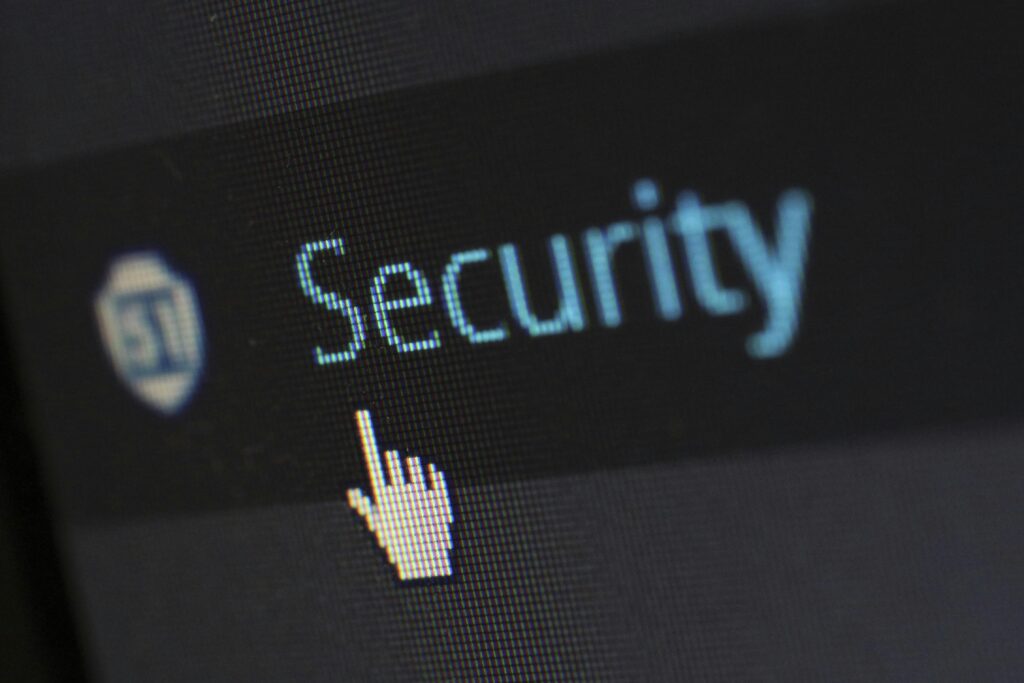Multi-Factor Authentication (MFA): The Complete Guide to Staying Secure in a Digital World
1. Introduction: Why Passwords Alone Aren’t Enough Anymore
Imagine locking your house but leaving the windows wide open. That’s what relying solely on passwords looks like in today’s cyber threat landscape. With the number of phishing scams, data breaches, and credential stuffing attacks increasing daily, passwords just don’t cut it anymore.
According to CISA, enabling Multi-Factor Authentication can block over 99.9% of account compromise attacks. If you’re serious about protecting your digital identity, it’s time to consider a layered defense approach.
2. What is Multi-Factor Authentication (MFA)?
Multi-Factor Authentication is a security method that requires more than just your password to log in. You might need to enter a code sent to your phone, scan your fingerprint, or use a physical security key.
For a deep dive, check out Auth0’s MFA documentation to understand how it all fits together.
2.1 Understanding the ‘Factors’
Knowledge – Something you know (e.g., your password).
Possession – Something you have (e.g., your smartphone or security token).
Inherence – Something you are (e.g., your fingerprint or facial features).
2.2 Multiple-factor Authentication vs. Two-factor Authentication
Two-factor authentication (2FA) involves just two of these layers. MFA may include two or more, offering broader protection. Curious how companies use it? Microsoft’s MFA page explains it well.
3. How MFA Works
Think of Multi-Factor Authentication like a combination lock—if one mechanism fails, there are others to back it up.
3.1 The Usual Process:
Enter username and password.
Complete an additional step like entering a code or using a fingerprint.
3.2 Real-Life Usage:
Logging into your Microsoft 365 account.
Securing a cryptocurrency wallet.
Accessing mobile banking apps with biometrics.
4. Common MFA Methods
Not all MFA systems are the same. Here’s what’s typically used:
Check out Frontegg’s MFA Guide for an in-depth look at the types below.
4.1 SMS & Email Codes
Convenient but vulnerable to SIM swap attacks.
4.2 Authenticator Apps (e.g., Google Authenticator, Authy)
Generate time-based codes offline.
4.3 Hardware Tokens (e.g., YubiKey, RSA SecurID)
Highly secure physical devices.
4.4 Biometrics (e.g., Face ID, Retina Scan)
Very user-friendly, but can raise privacy concerns.
4.5 Push Notifications (e.g., Duo, Okta Verify)
Confirm logins with a tap on your phone.
5. Pros and Cons of MFA
Pros:
Major boost in security.
Helps meet compliance needs (e.g., HIPAA, GDPR).
Adds peace of mind.
Cons:
Can be slightly inconvenient.
Relies on devices.
Potential for lockouts if backup methods are not set.
6. MFA Methods Compared
| MFA Method | Security Level | Ease of Use | Cost | Common Use Case |
|---|---|---|---|---|
| SMS/Email OTP | Medium | High | Free | E-commerce, quick logins |
| Authenticator Apps | High | Medium | Free | General logins |
| Hardware Tokens | Very High | Low | $20–$100 | Enterprise, high-security |
| Biometrics | High | Very High | Built-in | Smartphones, banking |
| Push Notifications | High | High | Varies | SaaS, enterprise platforms |
Learn more from Duo Security on how to match these options with your needs.
7. Leading MFA Providers and Pricing
7.1 Duo Security (Cisco)
Free for up to 10 users.
Paid: $3–$6/user/month.
7.2 Google Authenticator
Free, simple, and works offline.
7.3 Microsoft Authenticator
Free and integrates well with Microsoft services.
7.4 Okta
Costs $2–$5/user/month.
7.5 YubiKey
One-time fee: $25–$70 per key.
| Provider | Plan | Cost | Features |
|---|---|---|---|
| Duo Security | Duo MFA | $3/user/month | Push notifications, secure login |
| Okta | Adaptive MFA | $2–$5/user/month | Smart login based on user behavior |
| Google Authenticator | Basic | Free | Works offline, TOTP-based |
| Microsoft Auth | Free | Free | Supports biometrics + OTP |
| YubiKey | Hardware | $25–$70 | USB/NFC, phishing-resistant |
For more vendor comparisons, visit G2’s MFA software reviews.
8. Where and When to Use MFA
Personal Use:
Banking apps
Social media
Cloud storage
Workplace Use:
VPNs for remote teams
SaaS tools like Slack and Salesforce
Admin consoles and dashboards
9. MFA & Regulatory Compliance
Organizations handling sensitive data are often required to use MFA. NIST’s Digital Identity Guidelines support MFA as a key element of secure access.
It also helps meet laws like:
HIPAA (healthcare)
GDPR (European privacy law)
PCI-DSS (payment card data)
10. Best Practices for MFA Deployment
Secure key accounts first (email, bank, cloud storage).
Educate users or your team on why it matters.
Enable backup methods (e.g., recovery codes).
Watch for prompt fatigue—a vulnerability of push notifications.
Check out Cisco’s implementation guide for secure rollouts.
11. The Future of MFA
Security is evolving. MFA will soon include:
Passwordless login with passkeys (WebAuthn/FIDO2)
Behavioral biometrics (e.g., typing patterns)
AI-powered anomaly detection
MFA for IoT and connected devices
12. Final Thoughts
Passwords alone are no longer enough. MFA gives users and businesses peace of mind, reducing the chance of data theft drastically.
Start by setting up Google Authenticator or Microsoft Authenticator to take your first step toward better security.
13. FAQs
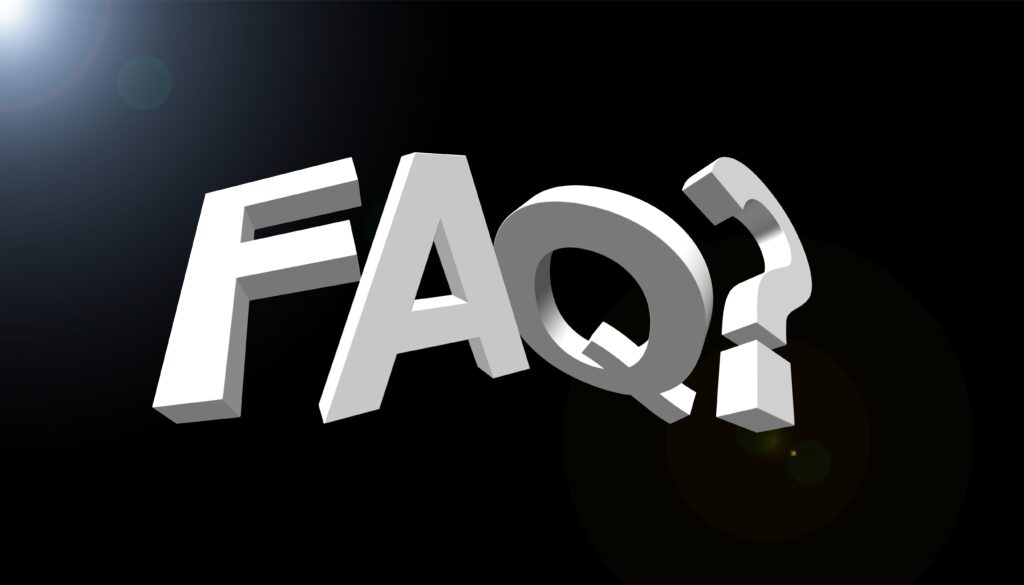
Q1. Do I really need MFA for personal accounts?
Yes. Most breaches start with compromised credentials.
Q2. What if I lose my second factor?
Use backup codes or contact support.
Q3. Can MFA be bypassed?
It’s rare but possible through phishing or prompt fatigue.
Q4. Where’s biometric data stored?
Usually on your device—not online.
Q5. What’s the safest MFA method?
Authenticator apps or hardware keys are best for most users.